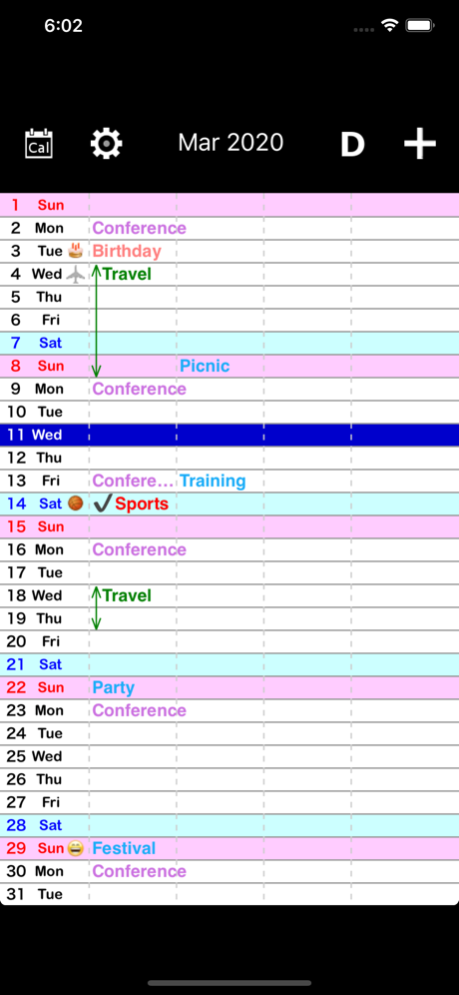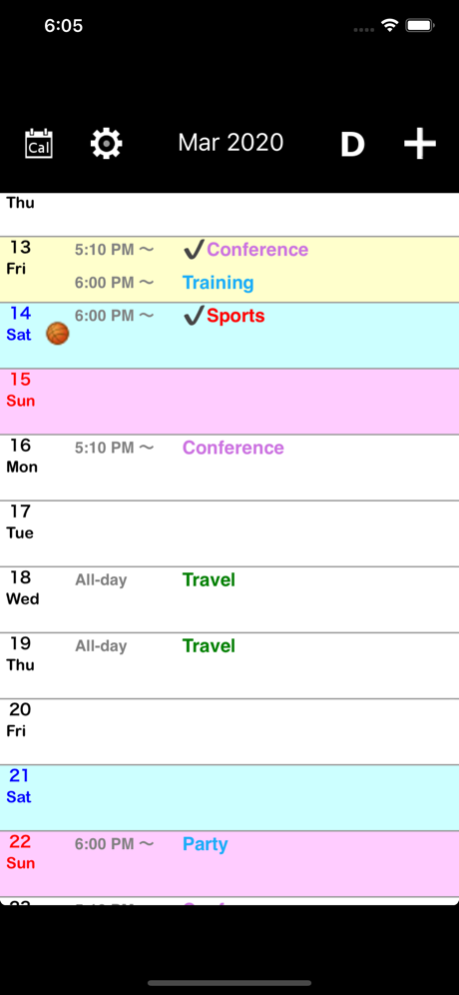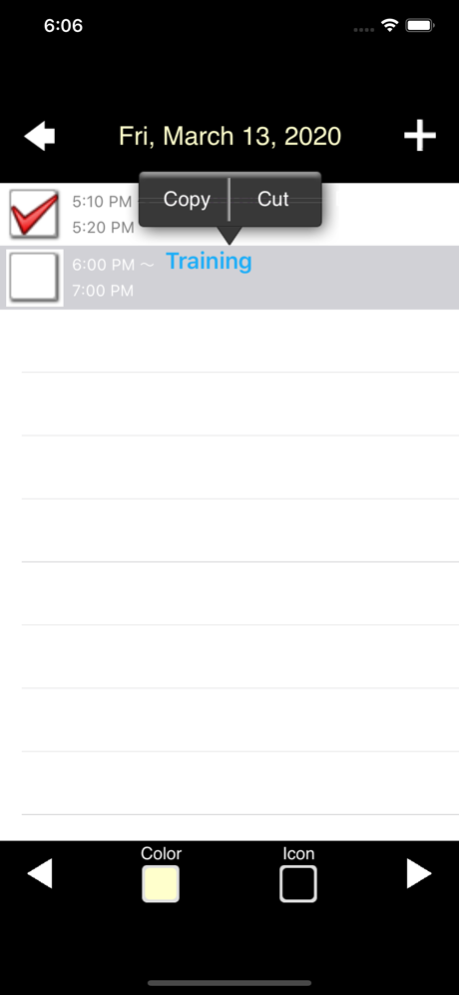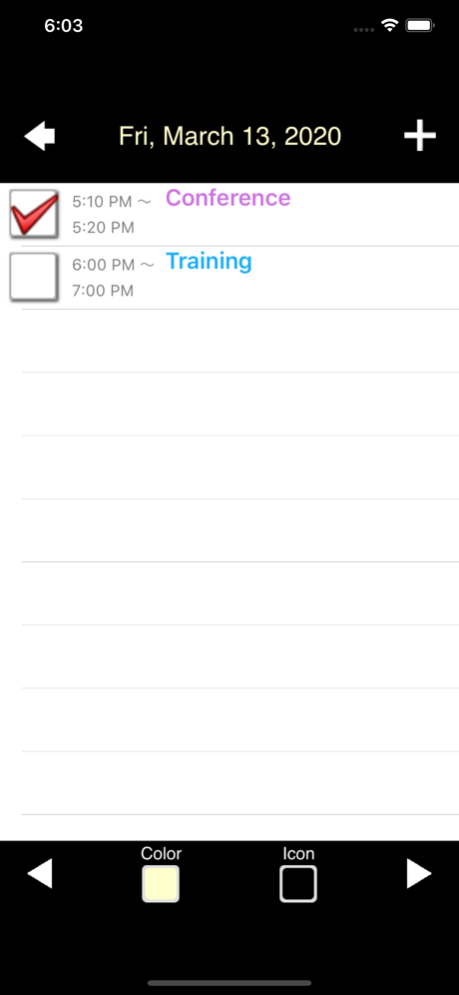Vertical Calendar. 2.032
Continue to app
Paid Version
Publisher Description
Vertical Calendar is a unique at a glance monthly calendar application for your iPhone or iPod touch .
It is the top calendar app on the Japanese App Store .
------Customer Review----------------------
"A unique month at a glance calendar that allows you see all your calendars put together in one nice overview.
No little dots or cut-off words.
Flick for next month.
I like it!"
-iron bridge, customer
-------------------------------------------
You can customize the background color and icon for each day.
●Main Features
・Works with all iPhone supported calendars (Google calendar, Outlook, Mobile Me, Exchange, CalDAV, etc.)
・Supports calendar syncing
・Zoom in by pinching or double tapping
・Task management
・Create personalized calendar wallpapers.
・Input history logging.
・Supports holidays in every country
・Customizable font size for both monthly or daily display views
・Display the day's date budge on icons
・Customizable calendar colors
・Customizable background and icon colors for every day
・Link maps to event locations
Nov 2, 2020
Version 2.032
support iOS 14
About Vertical Calendar.
Vertical Calendar. is a paid app for iOS published in the Office Suites & Tools list of apps, part of Business.
The company that develops Vertical Calendar. is Unitac. The latest version released by its developer is 2.032.
To install Vertical Calendar. on your iOS device, just click the green Continue To App button above to start the installation process. The app is listed on our website since 2020-11-02 and was downloaded 5 times. We have already checked if the download link is safe, however for your own protection we recommend that you scan the downloaded app with your antivirus. Your antivirus may detect the Vertical Calendar. as malware if the download link is broken.
How to install Vertical Calendar. on your iOS device:
- Click on the Continue To App button on our website. This will redirect you to the App Store.
- Once the Vertical Calendar. is shown in the iTunes listing of your iOS device, you can start its download and installation. Tap on the GET button to the right of the app to start downloading it.
- If you are not logged-in the iOS appstore app, you'll be prompted for your your Apple ID and/or password.
- After Vertical Calendar. is downloaded, you'll see an INSTALL button to the right. Tap on it to start the actual installation of the iOS app.
- Once installation is finished you can tap on the OPEN button to start it. Its icon will also be added to your device home screen.